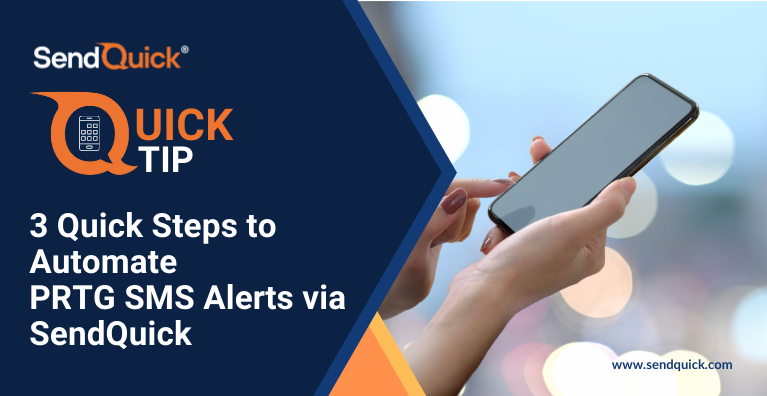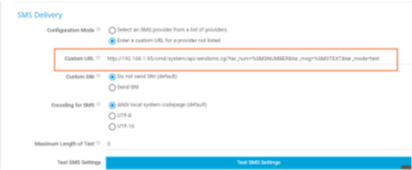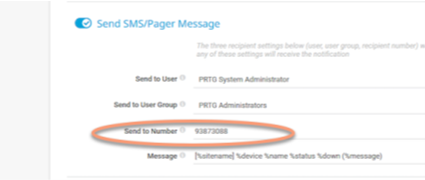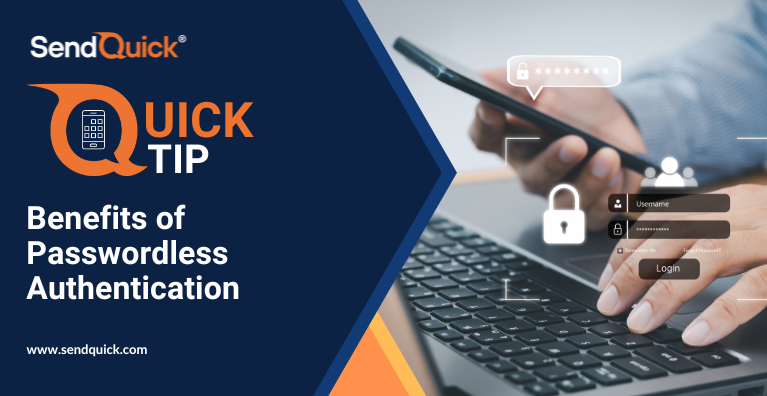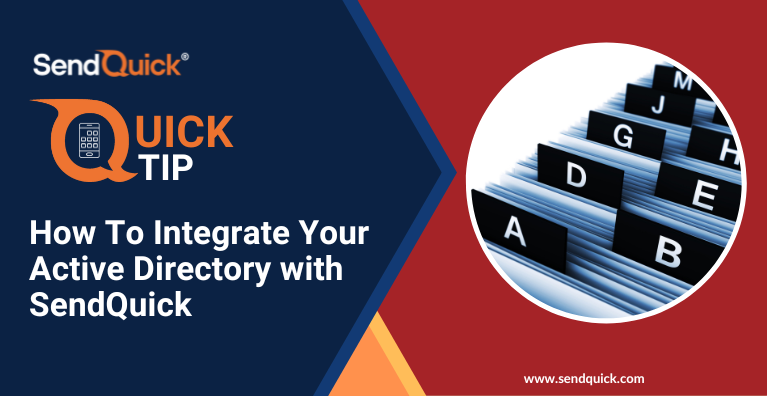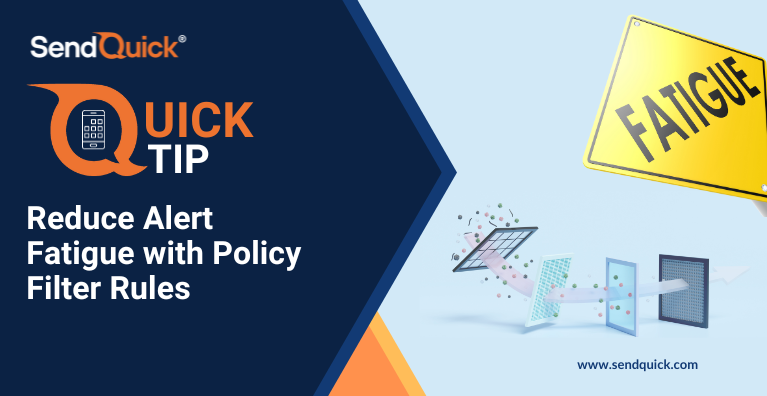Do you need to send automated SMS notification or alerts from your system monitoring tool?
In today’s QuickTip, we will use PRTG Network Monitor as an example to show how you can easily integrate your system with SendQuick to automate SMS Alerts in just 3 steps.
Step 1 – Add SendQuick webhook URL
http://<SendQuickIP>/cmd/system/api/sendsms.cgi?tar_num=%SMSNUMBER&tar_msg=%SMSTEXT
(Replace <SendQuickIP> with the IP address of your SendQuick system)
Step 3 – Link Notification Trigger with Template
Finally, associate the “Notification Trigger” of devices or sensors to the template configured previously. Now any conditions that meet this trigger for the device or sensor, will send SMS Alert via SendQuick. And that’s it, you have configured the automated SMS Alert!
You can integrate PRTG with SendQuick using other methods such as Email-to-SMS, SNMP Trap-to-SMS or Syslog to SMS.
You can also visit our YouTube channel where we post tutorials, online clinic sessions and quick tips regularly. Subscribe to our channel to stay updated with our latest resources!
If you happen to use other systems and wonder if they can also integrate with SendQuick, drop us an email at marketing@sendquick.com