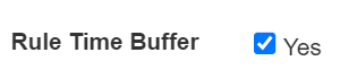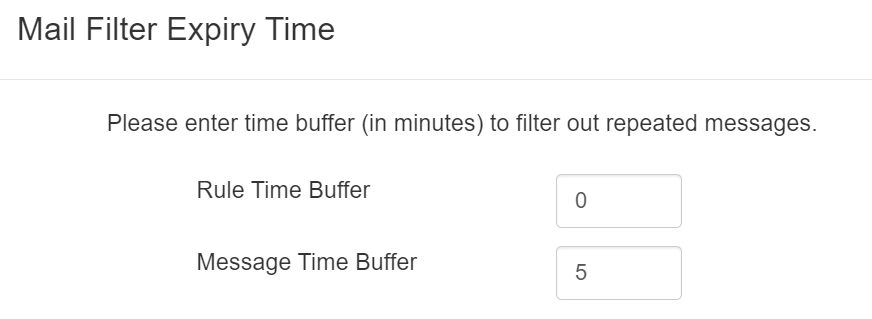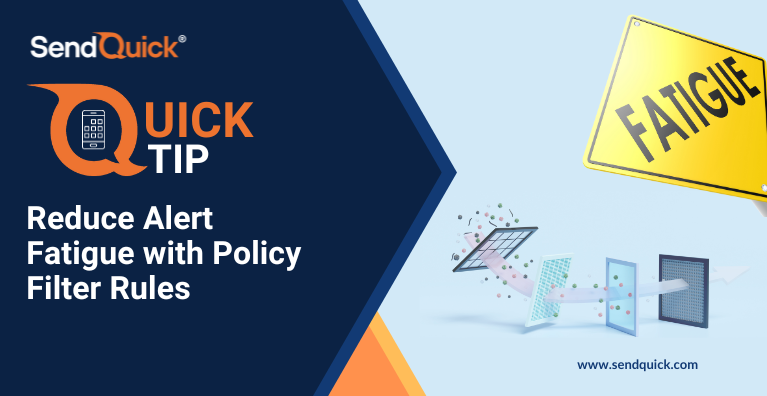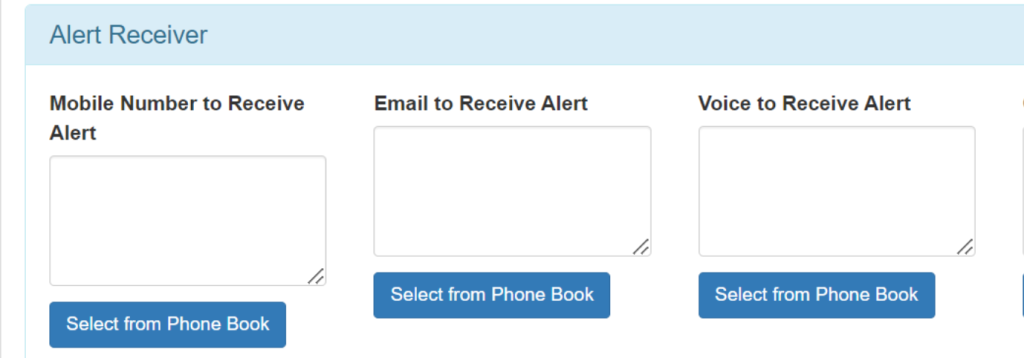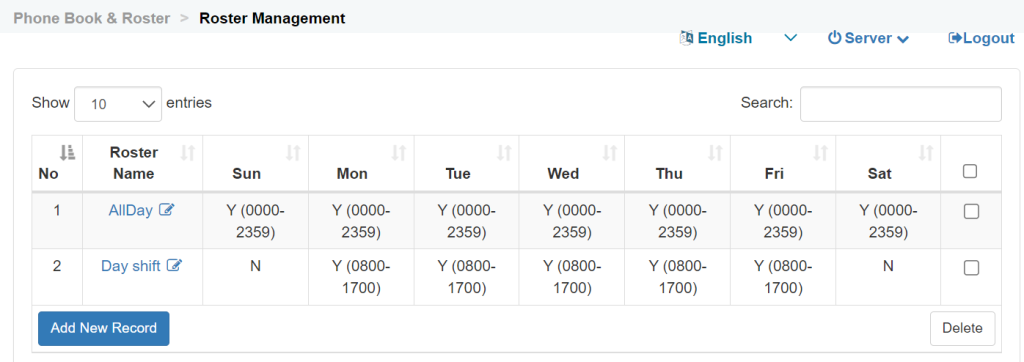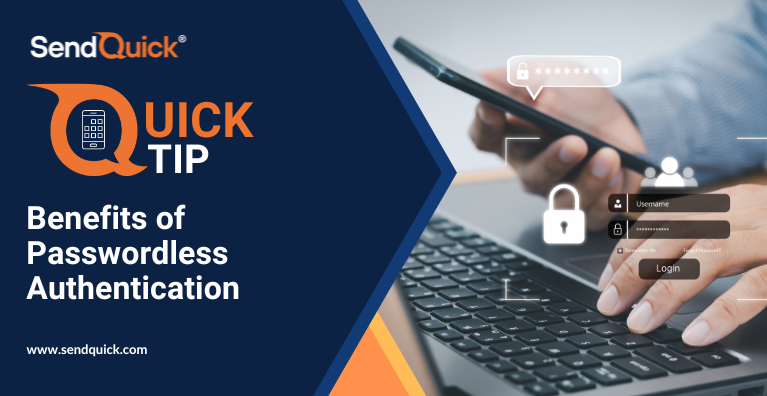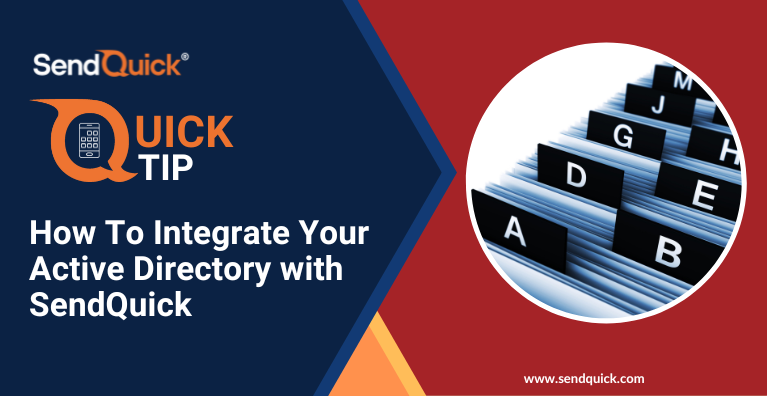One of the common issues of using a basic SMS gateway to send IT Alerts or Incident Notifications is Alert Fatigue. If your gateway is just relaying any alerts you receive from your system monitoring tools, you will soon be swamped with false alarms, repeated alerts of the same issue, non-critical alerts and maybe even being notified when you are not on duty.
With the constant bombardment of alert messages, you may actually miss out on the critical ones that really matter or even worse, you start getting sick of the alerts, you ignore them altogether!
In today’s QuickTip, we will share some tips on how you can use SendQuick‘s Policy “Filter Rules“, “Rule Time Buffer” setting and the “Phone Book & Rostering” module to help you reduce Alert Fatigue and ensure the right alerts gets sent to the right person.
Tip 1 – Using Filter Rules to send messages ONLY for Alerts that matter
SendQuick allows 3 types of filter rules:
- Email Filter
- SNMP Trap Filter
- Syslog Filter
The most commonly used is the Email Filter that allows you to configure various variables to define the rule to allow only certain messages to be sent. As in the example shown, messages can only be sent only if the Subject of the email received contains keyword like “Urgent” or “Critical.”
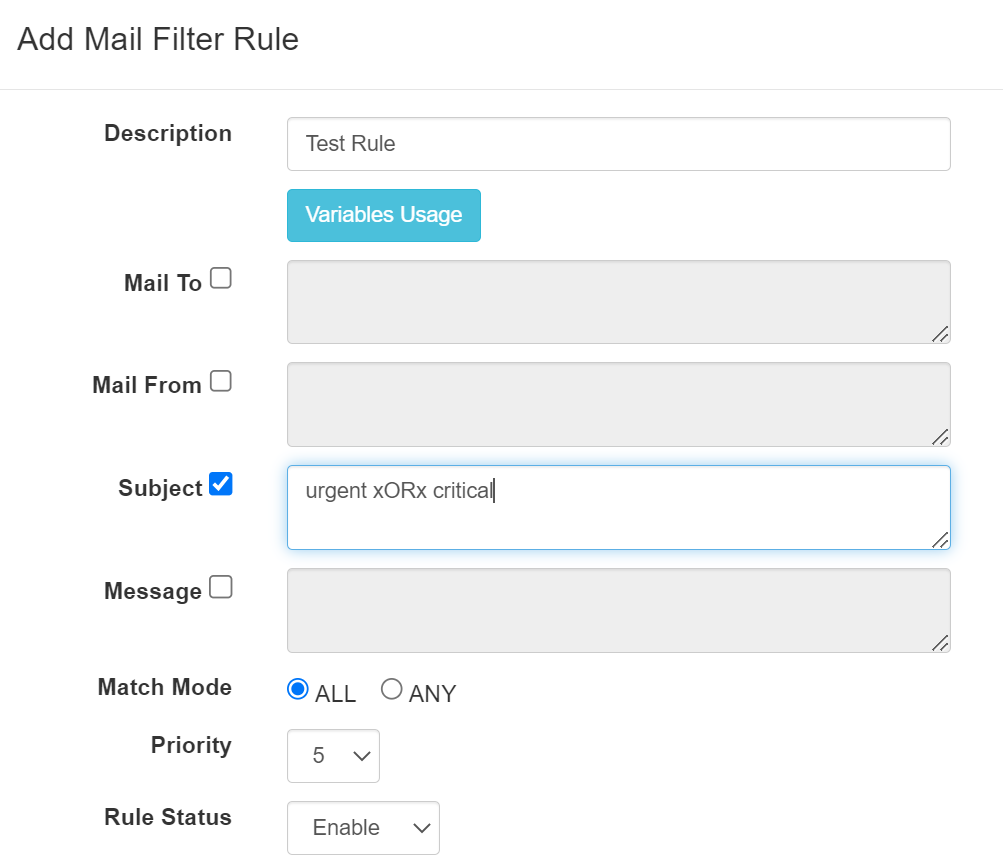
Tip 2 – Rule Time Buffer setting